What’s New in Windows 10
When Windows 10 arrived 12 weeks ago, many Microsoft customers were excited, but more than a few were confused about what to expect. We hope this blog post will help ease concerns for those who haven’t upgraded yet, and explain some of the changes for the more than 10 million people who’ve already upgraded.
Upgrading to Windows 10 is free, but only for a limited time.
Microsoft is offering free upgrades for the year starting July 28th for anyone running most editions of Windows 7, Windows 8, and Window 8.1.
Universal Apps
With Windows 10, Microsoft is introducing their Universal App platform, extending the touch-screen experiences introduced with Windows 8 and Surface devices. Universal Apps are built to adapt to the device, whether it be a desktop, laptop, tablet, phone, or something more. These software packages are self-contained and don’t require full access to the system for installation, reducing security concerns for our enterprise and medical customers.
Continuum
Continuum technology senses when you are interacting with a keyboard, mouse, or touch screen device and adapts to provide the best experience. Recent demos from Microsoft on Nokia 950 phones show that they aren’t merely making data and apps available to phones, but that you can have a complete desktop app experience by connecting keyboards, video, and mice to a mobile phone.
 The Start Menu
The Start Menu
While the full-screen Start menu is still there if you want that experience, Microsoft brought back the Start Menu and extended it with Live Tiles and the Cortana digital assistant.
Microsoft Edge
Internet Explorer is still part of the operating system for compatibility reasons, but has largely been replaced with a brand new browser called Microsoft Edge. They’ve largely removed the plugin functionality, reducing the malware’s ability to attack your PC.
System Requirements
Microsoft hasn’t changed system requirements for this release, so if you’re already running Windows 7 or 8, your computer is ready for Windows 10. Minimum requirements are a 1 GHz processor, 16GB hard drive space and 1GB of RAM. RWA does not recommend anything less than 32 GB hard drive.
Power Tips from RWA IT Pros
- Don’t enable WiFi sense unless you are comfortable with the notion that friends and family might be able to access the internet through your home router, or the fact that Microsoft is storing your WiFi password somewhere in the cloud.
- When you’re first installing Windows 10, select custom install rather than express install so you can adjust the privacy settings to your liking.
- Windows Explorer has been slightly modified with Home, Share, and View tabs as well as a quick access button.
- Gain instant access to the control panel and other tools by right-clicking on the Start button, or by typing Windows+X on the keyboard.
We’ve also compiled a list of our favorite Windows 10 shortcuts below:
• Windows Key – Tab : Task View
• Windows Key – C : Cortana
• Windows Key – S : Daily Glance for weather, news, sports
• Windows Key – Right – Up : Move app to top right quadrant
• Windows Key – Up and Down : Snap apps to top or bottom of screen or maximize.
• Windows Key – Ctrl – D : New virtual desktop
• Windows Key – Ctrl – Left or Right : Switch virtual desktop
• Windows Key – Ctrl – F4 : Close virtual desktop
We plan to post additional tips and tricks over the next few months, so keep checking in with RWA here at our website, and follow us on LinkedIn and Facebook.
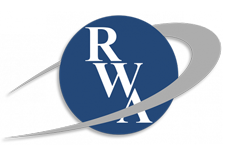
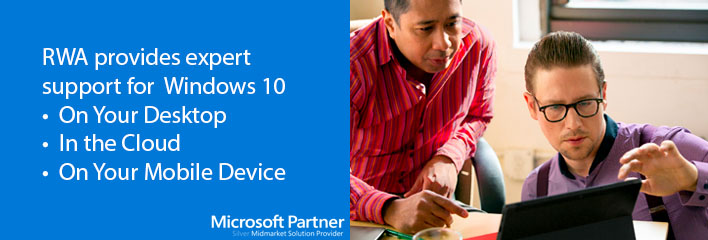

Leave a Reply
Want to join the discussion?Feel free to contribute!